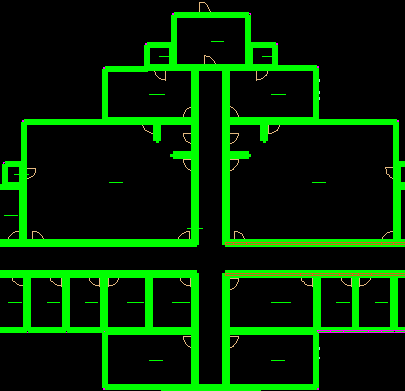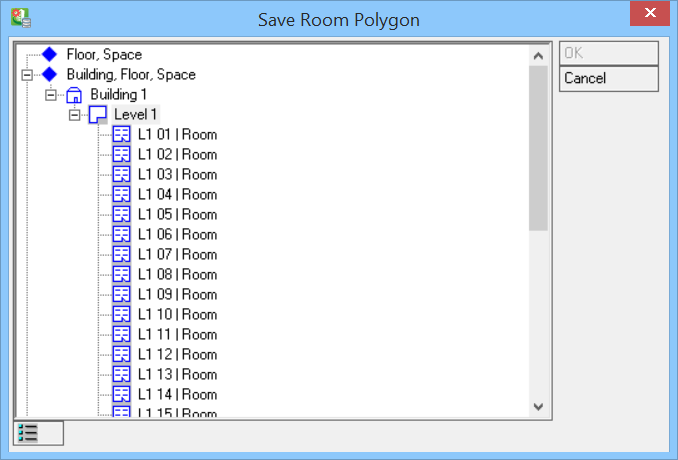Importing Bentley Architectural Room Shapes
Function detects Architectural Room space data and automatically creates Room shapes in Electrical application's Building Manager.
-
Open a drawing and select
 to ( Register Current
Design File).
The current file gets registered.
to ( Register Current
Design File).
The current file gets registered.
-
Setup the design file using the
 ( Design File
Setup).
Opens the
Drawing Setup dialog.
( Design File
Setup).
Opens the
Drawing Setup dialog.
-
Activate the "Building Structure" tab/section, and click
 icon.
Opens the
Building Manager / Classification System dialog. Create a Building
Structure for "Building" and "Level", do not create rooms. To find out how to
create a Building Structure, click
here.
icon.
Opens the
Building Manager / Classification System dialog. Create a Building
Structure for "Building" and "Level", do not create rooms. To find out how to
create a Building Structure, click
here.
-
Close the
Drawing Setup and select all elements in
your drawing. Then select
 ( Import
Spaces).
The shapes are highlighted in drawing.
( Import
Spaces).
The shapes are highlighted in drawing.
-
Next, select all elements in drawing. Then select
 ( Save Imported
Space/Zone Data).
Select Yes/No for Room Shapes to become visible/invisible after
being saved to database.
This opens the Save Room Polygon dialog.
( Save Imported
Space/Zone Data).
Select Yes/No for Room Shapes to become visible/invisible after
being saved to database.
This opens the Save Room Polygon dialog.
- Select Level and click on OK. Review the result in Building Manager. The Room Shapes are seen successfully imported.